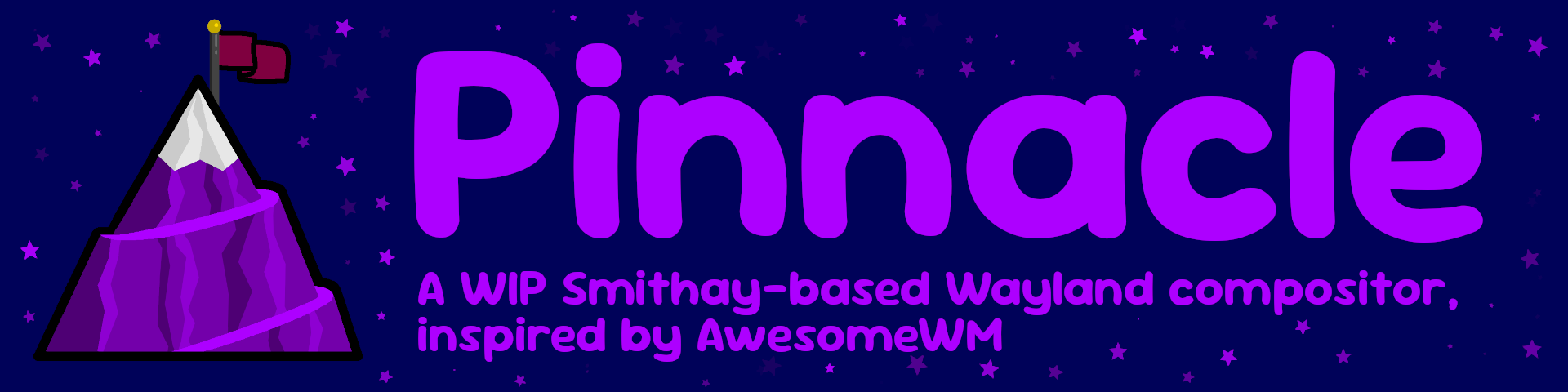8.9 KiB
https://github.com/Ottatop/pinnacle/assets/120758733/c175ba80-9796-4759-92c3-1d7a6639b0c9
Table of Contents
- Info
- Dependencies
- Building
- Running
- Configuration
- Controls
- Feature Requests, Bug Reports, Contributions, and Questions
- Changelog
Info
What is Pinnacle?
Pinnacle is a Wayland compositor built in Rust using Smithay. It's my attempt at creating something like AwesomeWM for Wayland.
It can be configured through either Lua or Rust.
More video examples below!
Click me
All videos were recorded using Screenkey and the Winit backend.
https://github.com/Ottatop/pinnacle/assets/120758733/5b6b224b-3031-4a1c-9375-1143f1bfc0e3
https://github.com/Ottatop/pinnacle/assets/120758733/7a465983-2560-412e-9154-40b3dfd20488
(This video is very crunchy in my attempts to get under the 10mb limit)
Features
- Tag system
- Left master stack, corner, dwindle, and spiral layouts from Awesome
- (Really scuffed) XWayland support
- Layer-shell support
- Configurable in Lua or Rust
- Is very cool 👍
Roadmap
- TODO
Dependencies
You will need:
- Rust 1.74 or newer
- If you want to use the Rust API, you will need Rust 1.75 or newer
- Lua 5.4 or newer, to use the Lua API
- Packages for Smithay:
libwayland libxkbcommon libudev libinput libgdm libseat, as well asxwayland- Arch:
sudo pacman -S wayland wayland-protocols libxkbcommon systemd-libs libinput mesa seatd xorg-xwayland - Debian:
sudo apt install libwayland-dev libxkbcommon-dev libudev-dev libinput-dev libgdm-dev libseat-dev xwayland - NixOS: There is a really old
shell.nixthat may or may not work 💀
- Arch:
- protoc, the Protocol Buffer Compiler, for configuration
- Arch:
sudo pacman -S protobuf
- Arch:
- LuaRocks, the Lua package manager, to use the Lua API
- Arch:
sudo pacman -S luarocks - You must run
eval $(luarocks path --lua-version 5.4)so that your config can find the API library files. It is recommended to place this command in your shell's startup script.
- Arch:
TODO: other distros
Building
Build the project with:
cargo build [--release]
Note
On build,
build.rswill:
- Copy Protobuf definition files to
$XDG_DATA_HOME/pinnacle/protobuf- Copy the default config to
$XDG_DATA_HOME/pinnacle/default_configcdintoapi/luaand runluarocks maketo install the Lua library to~/.luarocks/share/lua/5.4
Running
Important
Before running, read the information in Configuration.
After building, run the executable located in either:
./target/debug/pinnacle # without --release
./target/release/pinnacle # with --release
Or, run the project directly with
cargo run [--release]
See flags you can pass in by running cargo run -- --help (or -h).
Configuration
Pinnacle is configured in your choice of Lua or Rust.
Out-of-the-box configurations
If you just want to test Pinnacle out without copying stuff to your config directory, run one of the following in the crate root:
# For a Lua configuration
PINNACLE_CONFIG_DIR="./api/lua/examples/default" cargo run
# This should also have been copied to the directory below, so below will do the same
PINNACLE_CONFIG_DIR="~/.local/share/pinnacle/default_config" cargo run
# For a Rust configuration
PINNACLE_CONFIG_DIR="./api/rust/examples/default_config" cargo run
Custom configuration
Important
Pinnacle is under development, and there will be major breaking changes to these APIs until I release version 0.1, at which point there will be an API stability spec in place.
Until then, I recommend you either use the out-of-the-box configs above or prepare for your config to break every now and then.
Pinnacle will search for a metaconfig.toml file in the following directories, from top to bottom:
$PINNACLE_CONFIG_DIR
$XDG_CONFIG_HOME/pinnacle
~/.config/pinnacle # Only if $XDG_CONFIG_HOME is not defined
The metaconfig.toml file provides information on what config to run, kill and reload keybinds,
and any environment variables you want set. For more details, see the provided
metaconfig.toml file.
If no metaconfig.toml file is found, the default Lua config will be loaded.
Lua
For custom configuration in Lua, copy the contents of ~/.local/share/pinnacle/default_config to
~/.config/pinnacle (or $XDG_CONFIG_HOME/pinnacle):
mkdir ~/.config/pinnacle
cp -r ~/.local/share/pinnacle/default_config/. ~/.config/pinnacle
Note: there is a .luarc.json file that may not get copied if you do cp <path>/* ~/.config/pinnacle.
The above command takes that into account.
If you rename
default_config.lua, make surecommandin yourmetaconfig.tomlis updated to reflect that. If it isn't, the compositor will load the default config instead.
Lua Language Server completion
A .luarc.json file is included with the default Lua config
and will set the correct workspace library files for use with the
Lua language server.
Rust
If you want to use Rust to configure Pinnacle, follow these steps:
- In
~/.config/pinnacle, runcargo init. - In the
Cargo.tomlfile, add the following under[dependencies]:
pinnacle-api = { git = "http://github.com/pinnacle-comp/pinnacle" }
- Create the file
metaconfig.tomlat the root. Add the following to the file:
command = ["cargo", "run"]
reload_keybind = { modifiers = ["Ctrl", "Alt"], key = "r" }
kill_keybind = { modifiers = ["Ctrl", "Alt", "Shift"], key = "escape" }
- Copy the default config to
src/main.rs. - Run Pinnacle! (You may want to run
cargo buildbeforehand so you don't have to wait for your config to compile.)
API References
Lua: https://pinnacle-comp.github.io/lua-reference/main.
Rust: https://pinnacle-comp.github.io/rust-reference/main.
Documentation for other branches can be reached by replacing
mainwith the branch you want.
Controls
The following are the default controls in the default_config.
| Binding | Action |
|---|---|
| Ctrl + Mouse left drag | Move window |
| Ctrl + Mouse right drag | Resize window |
| CtrlAlt + q | Quit Pinnacle |
| CtrlAlt + c | Close window |
| Ctrl + Return | Spawn Alacritty (you can change this in the config) |
| CtrlAlt + Space | Toggle between floating and tiled |
| Ctrl + f | Toggle fullscreen |
| Ctrl + m | Toggle maximized |
| Ctrl + Space | Cycle to the next layout |
| CtrlShift + Space | Cycle to the previous layout |
| Ctrl + 1 to 5 | Switch to tag 1 to 5 |
| CtrlShift + 1 to 5 | Toggle tag 1 to 5 |
| CtrlAlt + 1 to 5 | Move a window to tag 1 to 5 |
| CtrlAltShift + 1 to 5 | Toggle tag 1 to 5 on a window |
Feature Requests, Bug Reports, Contributions, and Questions
See CONTRIBUTING.md.
Changelog
See CHANGELOG.md.