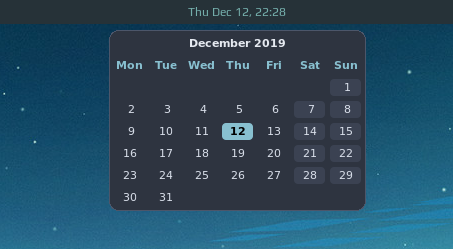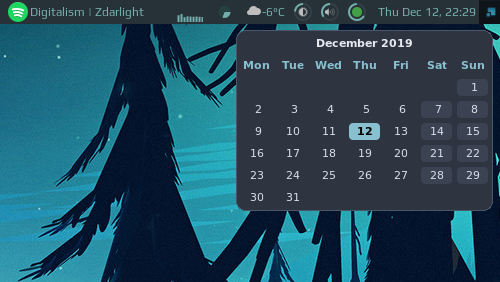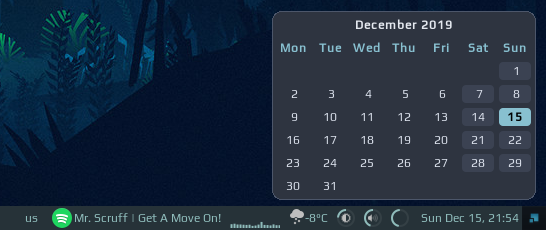| .. | ||
| calendar.lua | ||
| calendar_bottom_right.png | ||
| calendar_start_sunday.png | ||
| calendar_top.png | ||
| calendar_top_right.png | ||
| dark.png | ||
| light.png | ||
| nord.png | ||
| outrun.png | ||
| README.md | ||
Calendar Widget
Calendar widget for Awesome WM - slightly improved version of the wibox.widget.calendar.
Features
Customization
| Name | Default | Description |
|---|---|---|
| theme | naughty |
The theme to use |
| placement | top |
The position of the popup |
| radius | 8 | The popup radius |
| start_sunday | false | Start the week on Sunday |
-
themes:
Name Screenshot nord 
outrun 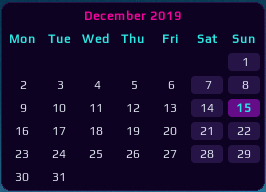
light 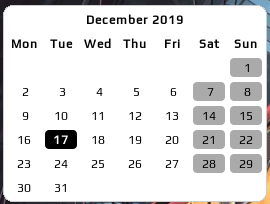
dark 
naughty (default) from local theme -
setup widget placement
top center - in case you clock is centered:
top right - for default awesome config:
bottom right - in case your wibar at the bottom:
-
setup first day of week
-
mouse support: move to the next and previous month. Using mouse buttons or scroll wheel.
You can configure this by specifying the button to move to next/previous. Usually these are configured as follows. If you want to use other mouse buttons, you can find their number using
xev.number button 4 scroll up 5 scroll down 1 left click 2 right click 3 middles click By default
previous_month_buttonis 5,next_month_buttonis 4.
How to use
This widget needs an 'anchor' - another widget which triggers visibility of the calendar. Default mytextclock is the perfect candidate!
Just after mytextclock is instantiated, create the widget and add the mouse listener to it.
local calendar_widget = require("awesome-wm-widgets.calendar-widget.calendar")
-- ...
-- Create a textclock widget
mytextclock = wibox.widget.textclock()
-- default
local cw = calendar_widget()
-- or customized
local cw = calendar_widget({
theme = 'outrun',
placement = 'bottom_right',
start_sunday = true,
radius = 8,
-- with customized next/previous (see table above)
previous_month_button = 1,
next_month_button = 3,
})
mytextclock:connect_signal("button::press",
function(_, _, _, button)
if button == 1 then cw.toggle() end
end)