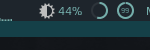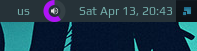mirror of
https://github.com/streetturtle/awesome-wm-widgets.git
synced 2024-11-17 07:49:09 +01:00
| .. | ||
| custom.png | ||
| out.gif | ||
| README.md | ||
| volumearc.lua | ||
Volumearc widget
Almost the same as volumebar widget, but using arcchart:
Supports
- scroll up - increase volume,
- scroll down - decrease volume,
- left click - mute/unmute.
Customization
It is possible to customize widget by providing a table with all or some of the following config parameters:
volumearc_widget({
main_color = '#af13f7',
mute_color = '#ff0000',
path_to_icon = '/usr/share/icons/Papirus-Dark/symbolic/status/audio-volume-high-symbolic.svg',
thickness = 5,
height = 25
})
Above config results in following widget:
Installation
-
Clone this repo under ~/.config/awesome/
git clone https://github.com/streetturtle/awesome-wm-widgets.git ~/.config/awesome/ -
Require volumearc widget at the beginning of rc.lua:
local volumearc_widget = require("awesome-wm-widgets.volumearc-widget.volumearc") -
Add widget to the tasklist:
s.mytasklist, -- Middle widget { -- Right widgets layout = wibox.layout.fixed.horizontal, ... --[[default]] volumearc_widget(), --[[or customized]] volumearc_widget({ main_color = '#af13f7', mute_color = '#ff0000', path_to_icon = '/usr/share/icons/Papirus-Dark/symbolic/status/audio-volume-high-symbolic.svg', thickness = 5, height = 25 }), ...