|
|
||
|---|---|---|
| .. | ||
| icons | ||
| screenshots | ||
| widgets | ||
| README.md | ||
| utils.lua | ||
| volume-2.svg | ||
| volume.lua | ||
Volume widget
Volume widget based on amixer (is used for controlling the audio volume) and pacmd (is used for selecting a sink/source). Also, the widget provides an easy way to customize how it looks, following types are supported out-of-the-box:
From left to right: horizontal_bar, vertical_bar, icon, icon_and_text, arc
A right-click on the widget opens a popup where you can choose a sink/source:
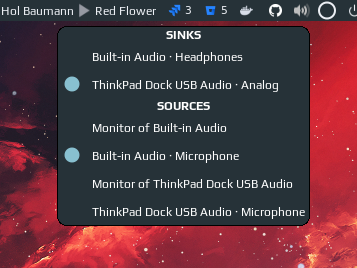
Left click toggles mute and middle click opens a mixer (pavucontrol by default).
Features
- switch between sinks/sources by right click on the widget;
- more responsive than previous versions of volume widget, which were refreshed once a second;
- 5 predefined customizable looks;
Installation
Clone the repo under ~/.config/awesome/ and add widget in rc.lua:
local volume_widget = require('awesome-wm-widgets.volume-widget.volume')
...
s.mytasklist, -- Middle widget
{ -- Right widgets
layout = wibox.layout.fixed.horizontal,
...
-- default
volume_widget(),
-- customized
volume_widget{
widget_type = 'arc'
},
Note that the widget uses following command to get the current volume: amixer -c 1 -D pulse sget Master, so please make sure that it works for you, otherwise you need to set some parameters by entering this command in the terminal:
Command output:
- Some data of a mixer: Override all parameters you've changed
- Error
Invalid card number: Change parameter-c/card - Error
Mixer attach pulse error: No such file or directory: Change parameter-D/device - Error
Unable to find simple control 'Master',0: Change parametermixctrl
Note: amixer[ -c ...][ -D ...] returns a list of Mixers for the selected card/ device. omitting -D falls back to default.
Shortcuts
To improve responsiveness of the widget when volume level is changed by a shortcut use corresponding methods of the widget:
awful.key({ modkey }, "]", function() volume_widget:inc(5) end),
awful.key({ modkey }, "[", function() volume_widget:dec(5) end),
awful.key({ modkey }, "\\", function() volume_widget:toggle() end),
You also can use Functional keycodes instead of symbols, e.g. XF86AudioRaiseVolume instead of "]".
awful.key({}, "XF86AudioRaiseVolume", function() volume_widget.inc() end),
awful.key({}, "XF86AudioLowerVolume", function() volume_widget.dec() end),
awful.key({}, "XF86AudioMute", function() volume_widget.toggle() end),
If you don't know the name of the key, you can use xev to find it out.
Or you can use amixer and playerctl to control the volume and media players.
awful.key({}, "XF86AudioLowerVolume", function ()
awful.util.spawn("amixer -q -D pulse sset Master 5%-", false) end),
awful.key({}, "XF86AudioRaiseVolume", function ()
awful.util.spawn("amixer -q -D pulse sset Master 5%+", false) end),
awful.key({}, "XF86AudioMute", function ()
awful.util.spawn("amixer -D pulse set Master 1+ toggle", false) end),
-- Media Keys
awful.key({}, "XF86AudioPlay", function()
awful.util.spawn("playerctl play-pause", false) end),
awful.key({}, "XF86AudioNext", function()
awful.util.spawn("playerctl next", false) end),
awful.key({}, "XF86AudioPrev", function()
awful.util.spawn("playerctl previous", false) end),
Customization
It is possible to customize the widget by providing a table with all or some of the following config parameters:
Generic parameter
| Name | Default | Description |
|---|---|---|
mixer_cmd |
pavucontrol |
command to run on middle click (e.g. a mixer program) |
toggle_cmd |
nil | Use custom command instead of amixer ... toggle because amixer's unmute option seems to be broken |
step |
5 | How much the volume is raised or lowered at once (in %) |
widget_type |
icon_and_text |
Widget type, one of horizontal_bar, vertical_bar, icon, icon_and_text, arc |
card |
0 | Select the card name to control |
device |
pulse |
Select the device name to control |
mixctrl |
Master |
Select the mixer name to control |
value_type |
-M |
Select how the volume is increased/ decreased (intended for -M/ -R parameters). See man amixer for additional info |
Note: If unmuting or toggling using the default amixer command does not work, this command may work: pactl set-sink-mute [card] toggle
Depends on the chosen widget type add parameters from the corresponding section below:
icon parameters
| Name | Default | Description |
|---|---|---|
icon_dir |
[widget_dir]/icons |
Path to the folder with icons (absolute path) |
Note: if you are changing icons, the folder should contain following .svg images:
- audio-volume-high-symbolic
- audio-volume-medium-symbolic
- audio-volume-low-symbolic
- audio-volume-muted-symbolic
icon_and_text parameters
| Name | Default | Description |
|---|---|---|
icon_dir |
[widget_dir]/icons |
Path to the folder with icons (absolute path) |
font |
beautiful.font |
Font name and size, like Play 12 |
arc parameters
| Name | Default | Description |
|---|---|---|
thickness |
2 | Thickness of the arc |
main_color |
beautiful.fg_color |
Color of the arc |
bg_color |
#ffffff11 |
Color of the arc's background |
mute_color |
beautiful.fg_urgent |
Color of the arc when mute |
size |
18 | Size of the widget |
horizontal_bar parameters
| Name | Default | Description |
|---|---|---|
main_color |
beautiful.fg_normal |
Color of the bar |
mute_color |
beautiful.fg_urgent |
Color of the bar when mute |
bg_color |
#ffffff11 |
Color of the bar's background |
width |
50 | The bar width |
margins |
10 | Top and bottom margins (if your wibar is 22 px high, bar will be 2 px = 22 - 2*10) |
shape |
bar |
gears.shape, could be octogon, hexagon, powerline, etc |
with_icon |
true | Show volume icon |
Note: I didn't figure out how does the forced_height property of progressbar widget work (maybe it doesn't work at all), thus there is a workaround with margins.
vertical_bar parameters
| Name | Default | Description |
|---|---|---|
main_color |
beautiful.fg_normal |
Color of the bar |
mute_color |
beautiful.fg_urgent |
Color of the bar when mute |
bg_color |
#ffffff11 |
Color of the bar's background |
width |
10 | The bar width |
margins |
20 | Top and bottom margins (if your wibar is 22 px high, bar will be 2 px = 22 - 2*10) |
shape |
bar |
gears.shape, could be octogon, hexagon, powerline, etc |
with_icon |
true | Show volume icon |
