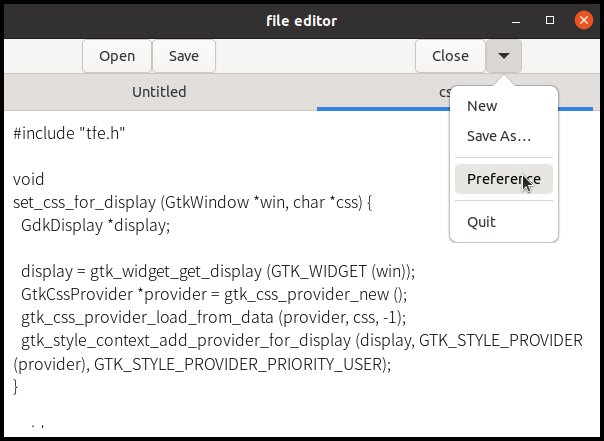GtkMenuButton, accelerators, font, pango and gsettings
Tfe text editor will be restructured in this section.
- Open, save and close buttons are placed on the toolbar. In addition, GtkMenuButton is added to the toolbar. This button shows a popup menu when clicked on. Here, popup means widely, including pull-down menu.
- New, save-as, preference and quit items are put into the menu.
This makes the most frequently used operation bound to the tool bar buttons. And the others are stored in behind the menus. So, it is more practical.
In addition, the following features are added.
- Accelerators. For example, Ctrl-O reads a file and creates a new page.
- Preference dialog for font selection.
- Alert dialog to confirm closing or quitting without saving contents.
- GSettings to keep the font selection.
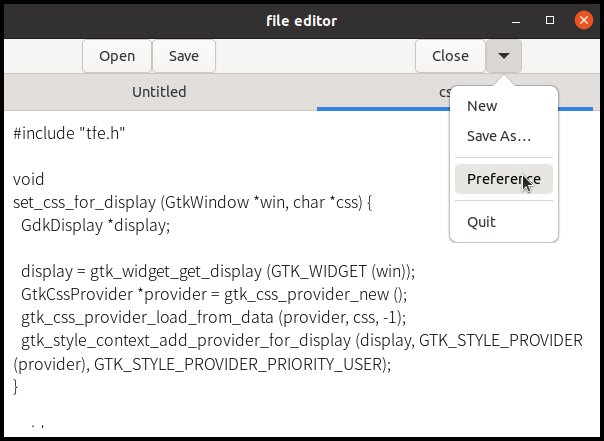
Static variables shared by functions in tfeapplication.c
The next version of tfe has static variables in
tfeapplication.c. Static variables are convenient but not
good for maintenance. So, the final version will remove them and take
another way to cover the static variables.
Anyway, the following is the code with regard to the static variables.
static GtkDialog *pref; // preference dialog
static GtkFontButton *fontbtn; // font button
static GSettings *settings; // GSetting
static GtkDialog *alert; // alert dialog
static GtkLabel *lb_alert; // label in the alert dialog
static GtkButton *btn_accept; // accept button in the alert dialog
static GtkCssProvider *provider0; //CSS provider for textview padding
static GtkCssProvider *provider; // CSS provider for fonts
static gulong pref_close_request_handler_id = 0;
static gulong alert_close_request_handler_id = 0;
static gboolean is_quit; // flag whether to quit or closeThese variables can be referred by any functions in the file.
Signal tags in ui files
The four buttons are included in the ui file tfe.ui. A
difference from prior sections is signal tags. The following is
extracted from tfe.ui and it describes the open button.
<object class="GtkButton" id="btno">
<property name="label">Open</property>
<signal name="clicked" handler="open_cb" swapped="TRUE" object="nb"></signal>
</object>Signal tag specifies the name of the signal, handler and user_data object.
- The signal name is “clicked”.
- The handler is “open_cb”.
- The user data object is “nb” (GtkNoteBook instance).
Swapped attribute has the same effect as
g_signal_connect_swapped function. So, the signal tag above
works the same as:
g_signal_connect_swapped (btno, "clicked", G_CALLBACK (open_cb), nb);This function swaps the button and the forth argument
(btno and nb) in the handler. If
g_signal_connect is used, the handler is like this:
/* The parameter user_data is assigned with nb */
static void
open_cb (GtkButton *btno, gpointer user_data) { ... ... }If g_signal_connect_swapped is used, the button and the
user data are swapped.
/* btno and user_data (nb) are exchanged */
static void
open_cb (GtkNoteBook *nb) { ... ... }It is good if the button instance is useless in the handler.
When you use a signal tag in your ui file, you need “-WI,
–export-dynamic” options to compile. You can achieve this by adding
“export_dynamic: true” argument to executable function in
meson.build. And remove static class from the handler.
void
open_cb (GtkNotebook *nb) {
notebook_page_open (nb);
}If you add static, the function is in the scope of the file and it can’t be seen from outside. Then the signal tag can’t find the function.
Menu and GkMenuButton
Traditional menu structure is fine. However, We don’t use all the menus or buttons so often. Some mightn’t be clicked at all. Therefore, it’s a good idea to put some frequently used buttons on the toolbar and the rest into the menu. Such menu are often connected to GtkMenuButton.
Menus are described in menu.ui file.
<?xml version="1.0" encoding="UTF-8"?>
<interface>
<menu id="menu">
<section>
<item>
<attribute name="label">New</attribute>
<attribute name="action">win.new</attribute>
</item>
<item>
<attribute name="label">Save As…</attribute>
<attribute name="action">win.saveas</attribute>
</item>
</section>
<section>
<item>
<attribute name="label">Preference</attribute>
<attribute name="action">win.pref</attribute>
</item>
</section>
<section>
<item>
<attribute name="label">Quit</attribute>
<attribute name="action">win.close-all</attribute>
</item>
</section>
</menu>
</interface>There are four items, “New”, “Saveas”, “Preference” and “Quit”.
- “New” menu creates a new empty page.
- “Saveas” menu saves the current page as a different filename from the original one.
- “Preference” menu sets preference items. This version of
tfehas only font preference. - “Quit” menu quits the application.
These four menus are not used so often. That’s why they are put into the menu behind the menu button.
All the actions above have “win” scope. Tfe has only one window even if the second application runs. So, the scope “app” and “win” have very little difference in this application.
The menus and the menu button are connected with
gtk_menu_button_set_menu_model function. The variable
btnm below points a GtkMenuButton object.
build = gtk_builder_new_from_resource ("/com/github/ToshioCP/tfe/menu.ui");
menu = G_MENU_MODEL (gtk_builder_get_object (build, "menu"));
gtk_menu_button_set_menu_model (btnm, menu);Actions and Accelerators
Menus are connected to actions. Actions are defined with an array and
g_action_map_add_action_entries function.
const GActionEntry win_entries[] = {
{ "open", open_activated, NULL, NULL, NULL },
{ "save", save_activated, NULL, NULL, NULL },
{ "close", close_activated, NULL, NULL, NULL },
{ "new", new_activated, NULL, NULL, NULL },
{ "saveas", saveas_activated, NULL, NULL, NULL },
{ "pref", pref_activated, NULL, NULL, NULL },
{ "close-all", close_all_activated, NULL, NULL, NULL }
};
g_action_map_add_action_entries (G_ACTION_MAP (win), win_entries, G_N_ELEMENTS (win_entries), nb);There are seven actions, open, save, close, new, saveas, pref and close-all. But there were only four menus. New, saveas, pref and close-all actions correspond to new, saveas, preference and quit menu respectively. The three actions open, save and close doesn’t have corresponding menus. Are they necessary? Yes, because they correspond to accelerators.
Accelerators are kinds of short cut key functions. They are defined
with arrays and gtk_application_set_accels_for_action
function.
struct {
const char *action;
const char *accels[2];
} action_accels[] = {
{ "win.open", { "<Control>o", NULL } },
{ "win.save", { "<Control>s", NULL } },
{ "win.close", { "<Control>w", NULL } },
{ "win.new", { "<Control>n", NULL } },
{ "win.saveas", { "<Shift><Control>s", NULL } },
{ "win.close-all", { "<Control>q", NULL } },
};
for (i = 0; i < G_N_ELEMENTS(action_accels); i++)
gtk_application_set_accels_for_action(GTK_APPLICATION(app), action_accels[i].action, action_accels[i].accels);This code is a bit complicated. The array
action-accels[] is an array of structures. The structure
is:
struct {
const char *action;
const char *accels[2];
}The member action is a string. The member
accels is an array of two strings. For example,
{ "win.open", { "<Control>o", NULL } },This is the first element of the array
action_accels.
- The member
actionis “win.open”. This specifies the action “open” belongs to the window object. - The member
accelsis an array of two strings, “<Control>o” and NULL. The first string specifies a key combination. Control key and ‘o’. If you keep pressing the control key and push ‘o’ key, then it activates the actionwin.open. The second string NULL (or zero) means the end of the list (array). You can define more than one accelerator keys and the list must ends with NULL (zero). If you want to do so, the array length needs to be three or more. The parser recognizes “<control>o”, “<Shift><Alt>F2”, “<Ctrl>minus” and so on. If you want to use symbol key like “<Ctrl>-”, use “<Ctrl>minus” instead. Such relation between lower case and symbol (character code) is specified ingdkkeysyms.hin the GTK 4 source code.
Open, save and close handlers
There are two open handlers. One is a handler for the clicked signal on the button. The other is for the activate signal on the action.
Open button ==(clicked)==> open.cb handler
Ctrl-o key (accerelator) ==(key down)==> open action activated ==> open_activated handlerBut the behavior of the two handlers are the same. So,
open_activate just call open.cb.
void
open_cb (GtkNotebook *nb) {
notebook_page_open (nb);
}
static void
open_activated (GSimpleAction *action, GVariant *parameter, gpointer user_data) {
GtkNotebook *nb = GTK_NOTEBOOK (user_data);
open_cb (nb);
}The same goes on with the save and close handlers.
Saveas handler
TfeTextView has a saveas function. So we just write a wrapper
function in tfenotebook.c.
static TfeTextView *
get_current_textview (GtkNotebook *nb) {
int i;
GtkWidget *scr;
GtkWidget *tv;
i = gtk_notebook_get_current_page (nb);
scr = gtk_notebook_get_nth_page (nb, i);
tv = gtk_scrolled_window_get_child (GTK_SCROLLED_WINDOW (scr));
return TFE_TEXT_VIEW (tv);
}
void
notebook_page_saveas (GtkNotebook *nb) {
g_return_if_fail(GTK_IS_NOTEBOOK (nb));
TfeTextView *tv;
tv = get_current_textview (nb);
tfe_text_view_saveas (TFE_TEXT_VIEW (tv));
}The function get_current_textview is the same as before.
The function notebook_page_saveas simply calls
tfe_text_view_saveas.
In tfeapplication.c, saveas handler just call
notebook_page_saveas.
static void
saveas_activated (GSimpleAction *action, GVariant *parameter, gpointer user_data) {
GtkNotebook *nb = GTK_NOTEBOOK (user_data);
notebook_page_saveas (nb);
}Preference and alert dialog
Preference dialog
Preference dialog xml definition is added to tfe.ui.
<object class="GtkDialog" id="pref">
<property name="title">Preferences</property>
<property name="resizable">FALSE</property>
<property name="modal">TRUE</property>
<property name="transient-for">win</property>
<child internal-child="content_area">
<object class="GtkBox" id="content_area">
<child>
<object class="GtkBox" id="pref_boxh">
<property name="orientation">GTK_ORIENTATION_HORIZONTAL</property>
<property name="spacing">12</property>
<property name="margin-start">12</property>
<property name="margin-end">12</property>
<property name="margin-top">12</property>
<property name="margin-bottom">12</property>
<child>
<object class="GtkLabel" id="fontlabel">
<property name="label">Font:</property>
<property name="xalign">1</property>
</object>
</child>
<child>
<object class="GtkFontButton" id="fontbtn">
</object>
</child>
</object>
</child>
</object>
</child>
</object>- Preference dialog is an independent dialog. It is not a descendant widget of the top-level GtkApplicationwindow. Therefore, There’s no child tag that surrounds the dialog object.
- There are four properties of the dialog. GtkDialog is a child object (not child widget) of GtkWindow, so it inherits all the properties from GtkWindow. Title, resizable, modal and transient-for properties are inherited from GtkWindow. Transient-for specifies a temporary parent window, which the dialog’s location is based on.
- The tag
<child internal-child="content_area">is put at the top of the contents of the dialog. You need to specify a GtkBox object tag with content_area id. This object is defined ingtkdialog.ui(composite widget) but you need to define it again in the child tag. Composite widget will be explained in the next section. For further information about GtkDialog ui tags, see: - There is a horizontal GtkBox in the content area.
- GtkLabel and GtkFontButton are in the GtkBox.
I want the preference dialog to keep alive during the application lives. So, it is necessary to catch “close-request” signal from the dialog and stop the signal propagation. (This signal is emitted when the close button, right upper x button of the window, is clicked.) This is accomplished by returning TRUE by the signal handler.
static gboolean
dialog_close_cb (GtkDialog *dialog) {
gtk_widget_set_visible (GTK_WIDGET (dialog), false);
return TRUE;
}
... ...
( in app_startup function )
pref_close_request_handler_id = g_signal_connect (GTK_DIALOG (pref), "close-request", G_CALLBACK (dialog_close_cb), NULL);
... ...Generally, signal emission consists of five stages.
- Default handler is invoked if the signal’s flag is
G_SIGNAL_RUN_FIRST. Default handler is set when a signal is registered. It is different from user signal handler, simply called signal handler, connected byg_signal_connectseries function. Default handler can be invoked in either stage 1, 3 or 5. Most of the default handlers areG_SIGNAL_RUN_FIRSTorG_SIGNAL_RUN_LAST. - Signal handlers are invoked, unless it is connected by
g_signal_connect_after. - Default handler is invoked if the signal’s flag is
G_SIGNAL_RUN_LAST. - Signal handlers are invoked, if it is connected by
g_signal_connect_after. - Default handler is invoked if the signal’s flag is
G_SIGNAL_RUN_CLEANUP.
The “close-request” signal is G_SIGNAL_RUN_LAST. So, the
order of the invocation is:
- Signal handler
dialog_close_cb - Default handler
And If the user signal handler returns TRUE, then other handlers will be stopped being invoked. Therefore, the program above prevents the invocation of the default handler and stop the closing process of the dialog.
The following codes are extracted from
tfeapplication.c.
static gulong pref_close_request_handler_id = 0;
static gulong alert_close_request_handler_id = 0;
... ...
static gboolean
dialog_close_cb (GtkDialog *dialog, gpointer user_data) {
gtk_widget_set_visible (GTK_WIDGET (dialog), false);
return TRUE;
}
... ...
static void
pref_activated (GSimpleAction *action, GVariant *parameter, gpointer nb) {
gtk_window_present (GTK_WINDOW (pref));
}
... ...
void
app_shutdown (GApplication *application) {
... ... ...
if (pref_close_request_handler_id > 0)
g_signal_handler_disconnect (pref, pref_close_request_handler_id);
gtk_window_destroy (GTK_WINDOW (pref));
... ... ...
}
... ...
static void
tfe_startup (GApplication *application) {
... ...
pref = GTK_DIALOG (gtk_builder_get_object (build, "pref"));
pref_close_request_handler_id = g_signal_connect (GTK_DIALOG (pref), "close-request", G_CALLBACK (dialog_close_cb), NULL);
... ...
}- The close-requiest signal on the preference dialog is connected to
the handler
dialog_close_cb. It changes the close behavior of the dialog. When the signal is emitted, the visibility is set to false and the default handler is canceled. So, the dialog just disappears but exists. - A handler
pref_activateshows the preference dialog. - The shutdown handler
app_shutdowndisconnects the handlers from the “close-request”signal and destroysprefwindow.
Alert dialog
If a user closes a page without saving, it is advisable to show an alert for a user to confirm it. Alert dialog is used in such a situation.
<object class="GtkDialog" id="alert">
<property name="title">Are you sure?</property>
<property name="resizable">FALSE</property>
<property name="modal">TRUE</property>
<property name="transient-for">win</property>
<child internal-child="content_area">
<object class="GtkBox">
<child>
<object class="GtkBox">
<property name="orientation">GTK_ORIENTATION_HORIZONTAL</property>
<property name="spacing">12</property>
<property name="margin-start">12</property>
<property name="margin-end">12</property>
<property name="margin-top">12</property>
<property name="margin-bottom">12</property>
<child>
<object class="GtkImage">
<property name="icon-name">dialog-warning</property>
<property name="icon-size">GTK_ICON_SIZE_LARGE</property>
</object>
</child>
<child>
<object class="GtkLabel" id="lb_alert">
</object>
</child>
</object>
</child>
</object>
</child>
<child type="action">
<object class="GtkButton" id="btn_cancel">
<property name="label">Cancel</property>
</object>
</child>
<child type="action">
<object class="GtkButton" id="btn_accept">
<property name="label">Close</property>
</object>
</child>
<action-widgets>
<action-widget response="cancel" default="true">btn_cancel</action-widget>
<action-widget response="accept">btn_accept</action-widget>
</action-widgets>
<signal name="response" handler="alert_response_cb" swapped="NO" object="nb"></signal>
</object>This ui file describes the alert dialog. Some part are the same as preference dialog. There are two objects in the content area, GtkImage and GtkLabel.
GtkImage shows an image. The image can comes from files, resources,
icon theme and so on. The image above displays an icon from the current
icon theme. You can see icons in the theme by
gtk4-icon-browser.
$ gtk4-icon-browserThe “dialog-warning” icon is something like this.
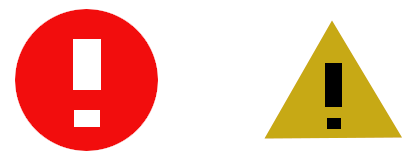
These are made by my hand. The real image on the alert dialog is nicer.
The GtkLabel lb_alert has no text yet. An alert message
will be inserted in the program.
There are two child tags which have “action” type. They are button
objects located in the action area. Action-widgets tag describes the
actions of the buttons. The button btn_cancel emits
response signal with cancel response (GTK_RESPONSE_CANCEL)
if it is clicked on. The button btn_accept emits response
signal with accept response (GTK_RESPONSE_ACCEPT) if it is
clicked on. The response signal is connected to
alert_response_cb handler.
The alert dialog keeps alive while the application lives. The
“close-request” signal is stopped by the handler
dialog_close_cb like the preference dialog.
Alert dialog and close handlers
If a user closes a page or quits the application without saving the contents, the alert dialog appears. There are four handlers, close_cb, close_activated, win_close_request_cb and close_all_activated. The first two are called when a notebook page is closed. The others are called when the main window is closed — so, all the notebooks are closed.
- close button => close_cb (=> alert dialog)
- Ctrl-W => close_activated => close_cb (=> alert dialog)
- Close button (x button at the right top of the main window) => win_close_request_cb (=> alert dialog)
- Quit menu or Ctrl-Q => close_all_activated => win_close_request_cb (=> alert dialog)
static gboolean is_quit;
... ...
static gboolean
win_close_request_cb (GtkWindow *win, GtkNotebook *nb) {
is_quit = true;
if (has_saved_all (nb))
return false;
else {
gtk_label_set_text (lb_alert, "Contents aren't saved yet.\nAre you sure to quit?");
gtk_button_set_label (btn_accept, "Quit");
gtk_window_present (GTK_WINDOW (alert));
return true;
}
}
... ...
void
close_cb (GtkNotebook *nb) {
is_quit = false;
if (has_saved (GTK_NOTEBOOK (nb)))
notebook_page_close (GTK_NOTEBOOK (nb));
else {
gtk_label_set_text (lb_alert, "Contents aren't saved yet.\nAre you sure to close?");
gtk_button_set_label (btn_accept, "Close");
gtk_window_present (GTK_WINDOW (alert));
}
}
... ...
static void
close_activated (GSimpleAction *action, GVariant *parameter, gpointer user_data) {
GtkNotebook *nb = GTK_NOTEBOOK (user_data);
close_cb (nb);
}
... ...
static void
close_all_activated (GSimpleAction *action, GVariant *parameter, gpointer user_data) {
GtkNotebook *nb = GTK_NOTEBOOK (user_data);
GtkWidget *win = gtk_widget_get_ancestor (GTK_WIDGET (nb), GTK_TYPE_WINDOW);
if (! win_close_request_cb (GTK_WINDOW (win), nb)) // checks whether contents are saved
gtk_window_destroy (GTK_WINDOW (win));
}
... ...
void
alert_response_cb (GtkDialog *alert, int response_id, gpointer user_data) {
GtkNotebook *nb = GTK_NOTEBOOK (user_data);
GtkWidget *win = gtk_widget_get_ancestor (GTK_WIDGET (nb), GTK_TYPE_WINDOW);
gtk_widget_set_visible (GTK_WIDGET (alert), false);
if (response_id == GTK_RESPONSE_ACCEPT) {
if (is_quit)
gtk_window_destroy (GTK_WINDOW (win));
else
notebook_page_close (nb);
}
}
... ...
static void
app_startup (GApplication *application) {
... ...
build = gtk_builder_new_from_resource ("/com/github/ToshioCP/tfe/tfe.ui");
win = GTK_APPLICATION_WINDOW (gtk_builder_get_object (build, "win"));
... ...
g_signal_connect (GTK_WINDOW (win), "close-request", G_CALLBACK (win_close_request_cb), nb);
... ...
}The static variable is_quit is true when user tries to
quit the application and false otherwise.
- When a user clicks on the close button,
close_cbhandler is invoked. The handler setsis_quitto false. The functionhas_savedreturns true if the current page has been saved. If it is true, it callsnotebook_page_closeto close the current page. Otherwise, it shows the alert dialog. The response signal of the dialog is connected to the handleralert_response_cb. It hides the dialog first. Then checks theresponse_id. If it isGTK_RESPONSE_ACCEPT, which means the user has clicked on the close button, then it closes the current page. Otherwise it does nothing. - When a user presses “Ctrl-w”,
close_activatedhandler is invoked. It just callsclose_cb. - When a user clicks the close button of the main window,
“close-request” signal is emitted on the window. The signal has been
connected to the
win_close_request_cbhandler in advance. The connection is done in the start up handler on the application. Thewin_close_request_cbhandler setsis_quitto be true. Ifhas_save_allreturns true, it returns false, which means the signal moves to the default handler and the main window will close. Otherwise, It shows the alert dialog and returns true. So, the signal stops and the default handler won’t be called. But if the user clicked accept button in the alert dialog, the response handleralert_response_cbcallsgtk_window_destroyand the main window will be closed. - When a user clicked on the quit menu or presses “Ctrl-q”, then
close_all_activatedhandler is invoked. It callswin_close_request_cb. If the return value is false, it destroys the main window. Otherwise it does nothing, butwin_close_request_cbhas shown the alert dialog.
Has_saved and has_saved_all functions
The two functions are defined in the file tfenotebook.c.
They are public functions.
gboolean
has_saved (GtkNotebook *nb) {
g_return_val_if_fail (GTK_IS_NOTEBOOK (nb), false);
TfeTextView *tv;
GtkTextBuffer *tb;
tv = get_current_textview (nb);
tb = gtk_text_view_get_buffer (GTK_TEXT_VIEW (tv));
if (gtk_text_buffer_get_modified (tb))
return false;
else
return true;
}
gboolean
has_saved_all (GtkNotebook *nb) {
g_return_val_if_fail (GTK_IS_NOTEBOOK (nb), false);
int i, n;
GtkWidget *scr;
GtkWidget *tv;
GtkTextBuffer *tb;
n = gtk_notebook_get_n_pages (nb);
for (i = 0; i < n; ++i) {
scr = gtk_notebook_get_nth_page (nb, i);
tv = gtk_scrolled_window_get_child (GTK_SCROLLED_WINDOW (scr));
tb = gtk_text_view_get_buffer (GTK_TEXT_VIEW (tv));
if (gtk_text_buffer_get_modified (tb))
return false;
}
return true;
}- 1-14:
has_savedfunction. - 10: The function
gtk_text_buffer_get_modifiedreturns true if the content of the buffer has been modified since the modified flag had set false. The flag is set to false when:- the buffer is created.
- the contents of the buffer is replaced
- the contents of the buffer is saved to a file.
- 10-13: This function returns true if the contents of the current page has been saved and no modification has been made. It returns false, if the current page has been modified and hasn’t been saved.
- 16-34:
has_saved_allfunction. This function is similar tohas_savedfunction. It returns true if all the pages have been saved. It returns false if at least one page has been modified since it last had been saved.
Notebook page tab
If you have some pages and edit them together, you might be confused which file needs to be saved. Common file editors changes the tab when the contents are modified. GtkTextBuffer provides “modified-changed” signal to notify the modification.
static void
notebook_page_build (GtkNotebook *nb, GtkWidget *tv, char *filename) {
... ...
g_signal_connect (GTK_TEXT_VIEW (tv), "change-file", G_CALLBACK (file_changed_cb), NULL);
g_signal_connect (tb, "modified-changed", G_CALLBACK (modified_changed_cb), tv);
}When a page is built, connect “change-file” and “modified-changed”
signals to file_changed_cb and
modified_changed_cb handlers respectively.
static void
file_changed_cb (TfeTextView *tv) {
GtkWidget *nb = gtk_widget_get_ancestor (GTK_WIDGET (tv), GTK_TYPE_NOTEBOOK);
GtkWidget *scr;
GtkWidget *label;
GFile *file;
char *filename;
if (! GTK_IS_NOTEBOOK (nb)) /* tv not connected to nb yet */
return;
file = tfe_text_view_get_file (tv);
scr = gtk_widget_get_parent (GTK_WIDGET (tv));
if (G_IS_FILE (file)) {
filename = g_file_get_basename (file);
g_object_unref (file);
} else
filename = get_untitled ();
label = gtk_label_new (filename);
gtk_notebook_set_tab_label (GTK_NOTEBOOK (nb), scr, label);
}
static void
modified_changed_cb (GtkTextBuffer *tb, gpointer user_data) {
TfeTextView *tv = TFE_TEXT_VIEW (user_data);
GtkWidget *scr = gtk_widget_get_parent (GTK_WIDGET (tv));
GtkWidget *nb = gtk_widget_get_ancestor (GTK_WIDGET (tv), GTK_TYPE_NOTEBOOK);
GtkWidget *label;
const char *filename;
char *text;
if (! GTK_IS_NOTEBOOK (nb)) /* tv not connected to nb yet */
return;
else if (gtk_text_buffer_get_modified (tb)) {
filename = gtk_notebook_get_tab_label_text (GTK_NOTEBOOK (nb), scr);
text = g_strdup_printf ("*%s", filename);
label = gtk_label_new (text);
g_free (text);
gtk_notebook_set_tab_label (GTK_NOTEBOOK (nb), scr, label);
} else
file_changed_cb (tv);
}The file_changed_cb handler gives a new file name to the
notebook page tag. The modified_changed_cb handler inserts
an asterisk at the beginning of the filename. It is a sign that
indicates the file has been modified but not saved yet.
- 1-20:
file_changed_cbhandler. - 9-10: If the signal emits during the page is being built, it is
possible that
tvisn’t a descendant ofnb. That is to say, there’s no page corresponds totv. Then, it is unnecessary to change the name of the tab because no tab exists. - 13-15: If
fileis GFile, then it gets the filename and release the reference tofile. - 16-17: Otherwise, it assigns “Untitled” (+ a number) to
filename - 18-19: Creates GtkLabel with
filenameand sets the tab of the page with the GtkLabel. - 22-41:
modified_changed_cbhandler. - 31-32: If
tvisn’t a descendant ofnb, then nothing needs to be done. - 33-35: If the content is modified, then it gets the text of the tab and adds asterisk at the beginning of the text.
- 36-38: Sets the tab with the filename with the asterisk
- 39-40: Otherwise it calls
file_changed_cband updates the filename (without an asterisk).
Font
GtkFontButton and GtkFontChooser
GtkFontButton is a button class which displays the current font and a user can change the font with the button. It opens a font chooser dialog if a user clicked on the button. A user can change the font (family, style, weight and size) with the dialog. Then the button keeps the new font and displays it.
The button is set with a builder in the application startup process.
And the signal “font-set” is connected to the handler
font_set_cb. The signal “font-set” is emitted when the user
selects a font.
static void
font_set_cb (GtkFontButton *fontbtn) {
PangoFontDescription *pango_font_desc;
char *s, *css;
pango_font_desc = gtk_font_chooser_get_font_desc (GTK_FONT_CHOOSER (fontbtn));
s = pfd2css (pango_font_desc); // converts Pango Font Description into CSS style string
css = g_strdup_printf ("textview {%s}", s);
gtk_css_provider_load_from_data (provider, css, -1);
g_free (s);
g_free (css);
}
... ...
static void
app_startup (GApplication *application) {
... ...
fontbtn = GTK_FONT_BUTTON (gtk_builder_get_object (build, "fontbtn"));
... ...
g_signal_connect (fontbtn, "font-set", G_CALLBACK (font_set_cb), NULL);
... ...
}GtkFontChooser is an interface implemented by GtkFontButton. The
function gtk_font_chooser_get_font_desc gets the
PangoFontDescription of the currently selected font.
PangoFontDescription includes font family, style, weight and size in it.
The function pfd2css converts them to CSS style string. The
following shows the conversion.
PangoFontDescription:
font-family: Monospace
font-style: normal
font-weight: normal
font-size: 12pt
=>
"font-family: Monospace; font-style: normal; font-weight: 400; font-size: 12pt;"Then, font_set_cb creates a CSS string and put it into
the provider instance. The provider has been added to the
default display in advance. So, the handler effects the font for the
contents of the textview immediately.
CSS and Pango
Convertors from PangoFontDescription to CSS are packed in
pfd2css.c. The filename means:
- pfd => PangoFontDescripter
- 2 => to
- css => CSS (Cascade Style Sheet)
All the public functions in the file have “pdf2css” prefix.
#include <pango/pango.h>
#include "pfd2css.h"
// Pango font description to CSS style string
// Returned string is owned by caller. The caller should free it when it is useless.
char*
pfd2css (PangoFontDescription *pango_font_desc) {
char *fontsize;
fontsize = pfd2css_size (pango_font_desc);
return g_strdup_printf ("font-family: \"%s\"; font-style: %s; font-weight: %d; font-size: %s;",
pfd2css_family (pango_font_desc), pfd2css_style (pango_font_desc),
pfd2css_weight (pango_font_desc), fontsize);
g_free (fontsize);
}
// Each element (family, style, weight and size)
const char*
pfd2css_family (PangoFontDescription *pango_font_desc) {
return pango_font_description_get_family (pango_font_desc);
}
const char*
pfd2css_style (PangoFontDescription *pango_font_desc) {
PangoStyle pango_style = pango_font_description_get_style (pango_font_desc);
switch (pango_style) {
case PANGO_STYLE_NORMAL:
return "normal";
case PANGO_STYLE_ITALIC:
return "italic";
case PANGO_STYLE_OBLIQUE:
return "oblique";
default:
return "normal";
}
}
int
pfd2css_weight (PangoFontDescription *pango_font_desc) {
PangoWeight pango_weight = pango_font_description_get_weight (pango_font_desc);
switch (pango_weight) {
case PANGO_WEIGHT_THIN:
return 100;
case PANGO_WEIGHT_ULTRALIGHT:
return 200;
case PANGO_WEIGHT_LIGHT:
return 300;
case PANGO_WEIGHT_SEMILIGHT:
return 350;
case PANGO_WEIGHT_BOOK:
return 380;
case PANGO_WEIGHT_NORMAL:
return 400; /* or "normal" */
case PANGO_WEIGHT_MEDIUM:
return 500;
case PANGO_WEIGHT_SEMIBOLD:
return 600;
case PANGO_WEIGHT_BOLD:
return 700; /* or "bold" */
case PANGO_WEIGHT_ULTRABOLD:
return 800;
case PANGO_WEIGHT_HEAVY:
return 900;
case PANGO_WEIGHT_ULTRAHEAVY:
return 900; /* In PangoWeight definition, the weight is 1000. But CSS allows the weight below 900. */
default:
return 400; /* "normal" */
}
}
char *
pfd2css_size (PangoFontDescription *pango_font_desc) {
if (pango_font_description_get_size_is_absolute (pango_font_desc))
return g_strdup_printf ("%dpx", pango_font_description_get_size (pango_font_desc) / PANGO_SCALE);
else
return g_strdup_printf ("%dpt", pango_font_description_get_size (pango_font_desc) / PANGO_SCALE);
}- 1: Public functions, constants and structures for Pango is defined
in
pango/pango.h. - 2: Including
pdf2css.hmakes it possible to call public functions anywhere in the filepdf2css.c. Because the header file includes declarations of all the public functions. - 7-16:
pdf2cssfunction. This function gets font family, style, weight and size from a PangoFontDescription instance given as an argument. And it builds them to a string. The returned string is owned by caller. The caller should free the string when it is useless. - 20-23:
pfd2css_familifunction. This function gets font-family string from a PangoFontDescription instance. The string is owned by the PFD instance so caller can’t modify or free the string. - 25-38:
pdf2css_stylefunction. This function gets font-style string from a PangoFontDescription instance. The string is static and caller can’t modify or free it. - 40-71:
pfd2css_weightfunction. This function gets font-weight integer value from a PangoFontDescription instance. The value is in between 100 to 900. It is defined in CSS Fonts Module Level 3 specification.- 100 - Thin
- 200 - Extra Light (Ultra Light)
- 300 - Light
- 400 - Normal
- 500 - Medium
- 600 - Semi Bold (Demi Bold)
- 700 - Bold
- 800 - Extra Bold (Ultra Bold)
- 900 - Black (Heavy)
- 73-79:
pdf2css_sizefunction. This function gets font-size string from a PangoFontDescription instance. The string is owned by caller, so the caller should free it when it is useless. PangoFontDescription has absolute or non-absolute size.- If it is absolute, the size is in device units.
- If it is non-absolute, the size is in points.
- The definition of device units is dependent on the output device. It will typically be pixels for a screen, and points for a printer.
- Pango holds the size as its own dimensions. The constant
PANGO_SCALEis the scale between dimensions used for Pango distances and device units.PANGO_SCALEis currently 1024, but this may be changed in the future. When setting font sizes, device units are always considered to be points rather than pixels. If the font size is 12pt, the size in pango is12*PANGO_SCALE=12*1024=12288.
For further information, see Pango API Reference.
GSettings
We want to maintain the font data after the application quits. There are some ways to implement it.
- Make a configuration file. For example, a text file “~/.config/tfe/font.cfg” keeps font information.
- Use GSettings object. The basic idea of GSettings are similar to configuration file. Configuration information data is put into a database file.
GSettings is simple and easy to use but a bit hard to understand the concept. This subsection describes the concept first and then how to program it.
GSettings schema
GSettings schema describes a set of keys, value types and some other information. GSettings object uses this schema and it writes/reads the value of a key to/from the right place in the database.
- A schema has an id. The id must be unique. We often use the same string as application id, but schema id and application id are different. You can use different name from application id. Schema id is a string delimited by periods. For example, “com.github.ToshioCP.tfe” is a correct schema id.
- A schema usually has a path. The path is a location in the database.
Each key is stored under the path. For example, if a key
fontis defined with a path/com/github/ToshioCP/tfe/, the key’s location in the database is/com/github/ToshioCP/tfe/font. Path is a string begins with and ends with a slash (/). And it is delimited by slashes. - GSettings save information as key-value style. Key is a string
begins with lower case characters followed by lower case, digit or dash
(
-) and ends with lower case or digit. No consecutive dashes are allowed. Values can be any type. GSettings stores values as GVariant type, which can be, for example, integer, double, boolean, string or complex types like an array. The type of values needs to be defined in the schema. - A default value needs to be set for each key.
- A summery and description can be set for each key optionally.
Schemas are described in an XML format. For example,
<?xml version="1.0" encoding="UTF-8"?>
<schemalist>
<schema path="/com/github/ToshioCP/tfe/" id="com.github.ToshioCP.tfe">
<key name="font" type="s">
<default>'Monospace 12'</default>
<summary>Font</summary>
<description>A font to be used for textview.</description>
</key>
</schema>
</schemalist>- 4: The type attribute is “s”. It is GVariant type string. For
GVariant type string, see GLib
API Reference – GVariant Type Strings. Other common types are:
- “b”: gboolean
- “i”: gint32.
- “d”: double.
Further information is in:
- GLib API Reference – GVariant Format Strings
- GLib API Reference – GVariant Text Format
- GLib API Reference – GVariant
- GLib API Reference – VariantType
gsettings
First, let’s try gsettings application. It is a
configuration tool for GSettings.
$ gsettings help
Usage:
gsettings --version
gsettings [--schemadir SCHEMADIR] COMMAND [ARGS?]
Commands:
help Show this information
list-schemas List installed schemas
list-relocatable-schemas List relocatable schemas
list-keys List keys in a schema
list-children List children of a schema
list-recursively List keys and values, recursively
range Queries the range of a key
describe Queries the description of a key
get Get the value of a key
set Set the value of a key
reset Reset the value of a key
reset-recursively Reset all values in a given schema
writable Check if a key is writable
monitor Watch for changes
Use "gsettings help COMMAND" to get detailed help.List schemas.
$ gsettings list-schemas
org.gnome.rhythmbox.podcast
ca.desrt.dconf-editor.Demo.Empty
org.gnome.gedit.preferences.ui
org.gnome.evolution-data-server.calendar
org.gnome.rhythmbox.plugins.generic-player
... ...
Each line is an id of a schema. Each schema has a key-value
configuration data. You can see them with list-recursively command.
Let’s look at the keys and values of org.gnome.calculator
schema.
$ gsettings list-recursively org.gnome.calculator
org.gnome.calculator source-currency ''
org.gnome.calculator source-units 'degree'
org.gnome.calculator button-mode 'basic'
org.gnome.calculator target-currency ''
org.gnome.calculator base 10
org.gnome.calculator angle-units 'degrees'
org.gnome.calculator word-size 64
org.gnome.calculator accuracy 9
org.gnome.calculator show-thousands false
org.gnome.calculator window-position (122, 77)
org.gnome.calculator refresh-interval 604800
org.gnome.calculator target-units 'radian'
org.gnome.calculator precision 2000
org.gnome.calculator number-format 'automatic'
org.gnome.calculator show-zeroes falseThis schema is used by GNOME Calculator. Run the calculator and change the mode, then check the schema again.
$ gnome-calculator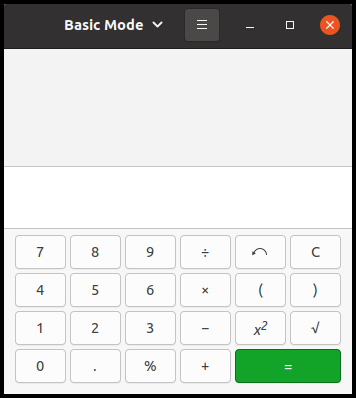
Change the mode to advanced and quit.
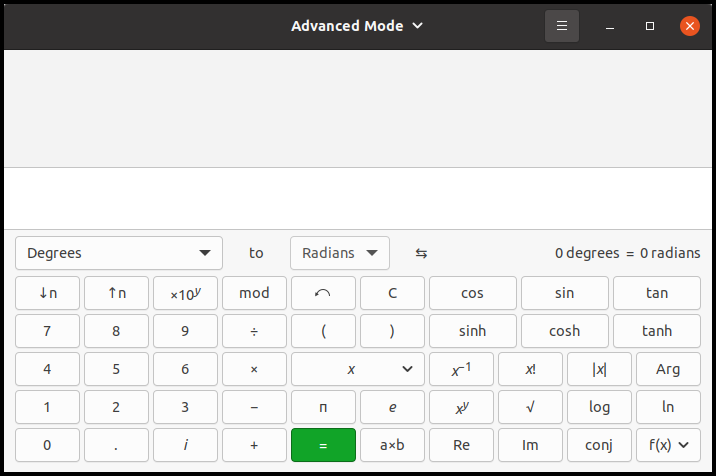
Run gsettings and check the value of button-mode.
$ gsettings list-recursively org.gnome.calculator
... ...
org.gnome.calculator button-mode 'advanced'
... ...
Now we know that GNOME Calculator used gsettings and it has set
button-mode key to “advanced”. The value remains even the
calculator quits. So when the calculator runs again, it will appear as
an advanced mode.
glib-compile-schemas
GSettings schemas are specified with an XML format. The XML schema
files must have the filename extension .gschema.xml. The
following is the XML schema file for the application
tfe.
<?xml version="1.0" encoding="UTF-8"?>
<schemalist>
<schema path="/com/github/ToshioCP/tfe/" id="com.github.ToshioCP.tfe">
<key name="font" type="s">
<default>'Monospace 12'</default>
<summary>Font</summary>
<description>A font to be used for textview.</description>
</key>
</schema>
</schemalist>The filename is “com.github.ToshioCP.tfe.gschema.xml”. Schema XML filenames are usually the schema id followed by “.gschema.xml” suffix. You can use different name from schema id, but it is not recommended.
- 2: The top level element is
<schemalist>. - 3: schema tag has
pathandidattributes. A path determines where the settings are stored in the conceptual global tree of settings. An id identifies the schema. - 4: Key tag has two attributes. Name is the name of the key. Type is the type of the value of the key and it is a GVariant Format String.
- 5: default value of the key
fontisMonospace 12. - 6: Summery and description elements describes the key. They are optional, but it is recommended to add them in the XML file.
The XML file is compiled by glib-compile-schemas. When compiling,
glib-compile-schemas compiles all the XML files which have
“.gschema.xml” file extension in the directory given as an argument. It
converts the XML file into a binary file gschemas.compiled.
Suppose the XML file above is under tfe6 directory.
$ glib-compile-schemas tfe6Then, gschemas.compiled is generated under
tfe6. When you test your application, set
GSETTINGS_SCHEMA_DIR environment variable so that GSettings
objet can find gschemas.compiled.
$ GSETTINGS_SCHEMA_DIR=(the directory gschemas.compiled is located):$GSETTINGS_SCHEMA_DIR (your application name)GSettings object looks for this file by the following process.
- It searches
glib-2.0/schemassubdirectories of all the directories specified in the environment variableXDG_DATA_DIRS. Common directores are/usr/share/glib-2.0/schemasand `/usr/local/share/glib-2.0/schemas. - If
GSETTINGS_SCHEMA_DIRenvironment variable is defined, it searches all the directories specified in the variable.GSETTINGS_SCHEMA_DIRcan specify multiple directories delimited by colon (:).
In the directories above, all the .gschema.xml files are
stored. Therefore, when you install your application, follow the
instruction below to install your schemas.
- Make
.gschema.xmlfile. - Copy it to one of the directories above. For example,
/usr/local/share/glib-2.0/schemas. - Run
glib-compile-schemason the directory above. You maybe needsudo.
GSettings object and g_settings_bind
Now, we go on to the next topic — how to program GSettings.
... ...
static GSettings *settings;
... ...
void
app_shutdown (GApplication *application) {
... ...
g_clear_object (&settings);
... ...
}
... ...
static void
app_startup (GApplication *application) {
... ...
settings = g_settings_new ("com.github.ToshioCP.tfe");
g_settings_bind (settings, "font", fontbtn, "font", G_SETTINGS_BIND_DEFAULT);
... ...
}Static variable settings keeps a pointer to a GSettings
instance. Before application quits, the application releases the
GSettings instance. The function g_clear_object decreases
the reference count of the GSettings instance and assigns NULL to the
variable settings.
Startup handler creates GSettings instance with the schema id
“com.github.ToshioCP.tfe” and assigns the pointer to
settings. The function g_settings_bind
connects the settings keys (key and value) and the “font” property of
fontbtn. Then the two values will be always the same. If
one value changes then the other will automatically change.
For further information, refer to GIO API rference – GSettings.
Build with Meson
Build and test
Meson provides gnome.compile_schemas method to compile
XML file in the build directory. This is used to test the application.
Write the following to the meson.build file.
gnome.compile_schemas(build_by_default: true, depend_files: 'com.github.ToshioCP.tfe.gschema.xml')build_by_default: If it is true, the target will be build by default.depend_files: XML files to be compiled.
In the example above, this method runs
glib-compile-schemas to generate
gschemas.compiled from the XML file
com.github.ToshioCP.tfe.gschema.xml. The file
gschemas.compiled is located under the build directory. If
you run meson as meson _build and ninja as
ninja -C _build, then it is under _build
directory.
After compilation, you can test your application like this:
$ GSETTINGS_SCHEMA_DIR=_build:$GSETTINGS_SCHEMA_DIR _build/tfeinstallation
It is a good idea to install your application in
$HOME/bin or $HOME/.local/bin directory. They
are local bin directories and work like system bin directories such as
/bin, /usr/bin or usr/local/bin.
You need to put --prefix=$HOME or
--prefix=$HOME/.local option to meson.
$ meson --prefix=$HOME/.local _buildIf you want to install your application to a system bin directory,
for example /usr/local/bin, --prefix option
isn’t necessary.
Meson recognizes options like this:
| options | values (default) | values (–prefix=$HOME/.local) |
|---|---|---|
| prefix | /usr/local | $HOME/.local |
| bindir | bin | bin |
| datadir | share | share |
| install directory | /usr/local/bin | $HOME/.local/bin |
The function executable needs install: true
to install your program.
executable('tfe', sourcefiles, resources, dependencies: gtkdep, export_dynamic: true, install: true)However, you need to do one more thing. Copy your XML file to your
schema directory and execute glib-compile-schemas on the
directory.
install_datafunction copies a file into a target directory.gnome.post_installfunction executes ‘glib-compile-schemas’ with an argumentschema_diras post installation. This function is available since Meson 0.57.0. If the version is earlier than that, usemeson.add_install_scriptinstead.
schema_dir = get_option('prefix') / get_option('datadir') / 'glib-2.0/schemas/'
install_data('com.github.ToshioCP.tfe.gschema.xml', install_dir: schema_dir)
gnome.post_install (glib_compile_schemas: true)The function get_option returns the value of build
options. See Meson
Reference Manual. The operator ‘/’ connects the strings with ‘/’
separator.
| options | values (default) | values (–prefix=$HOME/.local) |
|---|---|---|
| prefix | /usr/local | $HOME/.local |
| datadir | share | share |
| schema_dir | /usr/local/share/glib-2.0/schemas | $HOME/.local/share/glib-2.0/schemas |
The source code of meson.build is as follows.
project('tfe', 'c')
gtkdep = dependency('gtk4')
gnome=import('gnome')
resources = gnome.compile_resources('resources','tfe.gresource.xml')
gnome.compile_schemas(build_by_default: true, depend_files: 'com.github.ToshioCP.tfe.gschema.xml')
sourcefiles=files('tfeapplication.c', 'tfenotebook.c', 'pfd2css.c', '../tfetextview/tfetextview.c')
executable('tfe', sourcefiles, resources, dependencies: gtkdep, export_dynamic: true, install: true)
schema_dir = get_option('prefix') / get_option('datadir') / 'glib-2.0/schemas/'
install_data('com.github.ToshioCP.tfe.gschema.xml', install_dir: schema_dir)
gnome.post_install (glib_compile_schemas: true)Source files of tfe is under src/tfe6 directory. Copy
them to your temporary directory and compile and install it.
$ meson --prefix=$HOME/.local _build
$ ninja -C _build
$ GSETTINGS_SCHEMA_DIR=_build:$GSETTINGS_SCHEMA_DIR _build/tfe # test
$ ninja -C _build install
$ ls $HOME/.local/bin
... ...
... tfe
... ...
$ ls $HOME/.local/share/glib-2.0/schemas
com.github.ToshioCP.tfe.gschema.xml
gschema.dtd
gschemas.compiled
... ...
$ tfeThe screenshot is as follows.